02. Toggle Tabs
Last modified by MaxiBIM Admin on 2021/07/01 21:08
Toggle Tabs
1. About this function
Help you manage the tabs in Revit ribbon, allow you to have as many add-ins as you like.

2. Demonstration
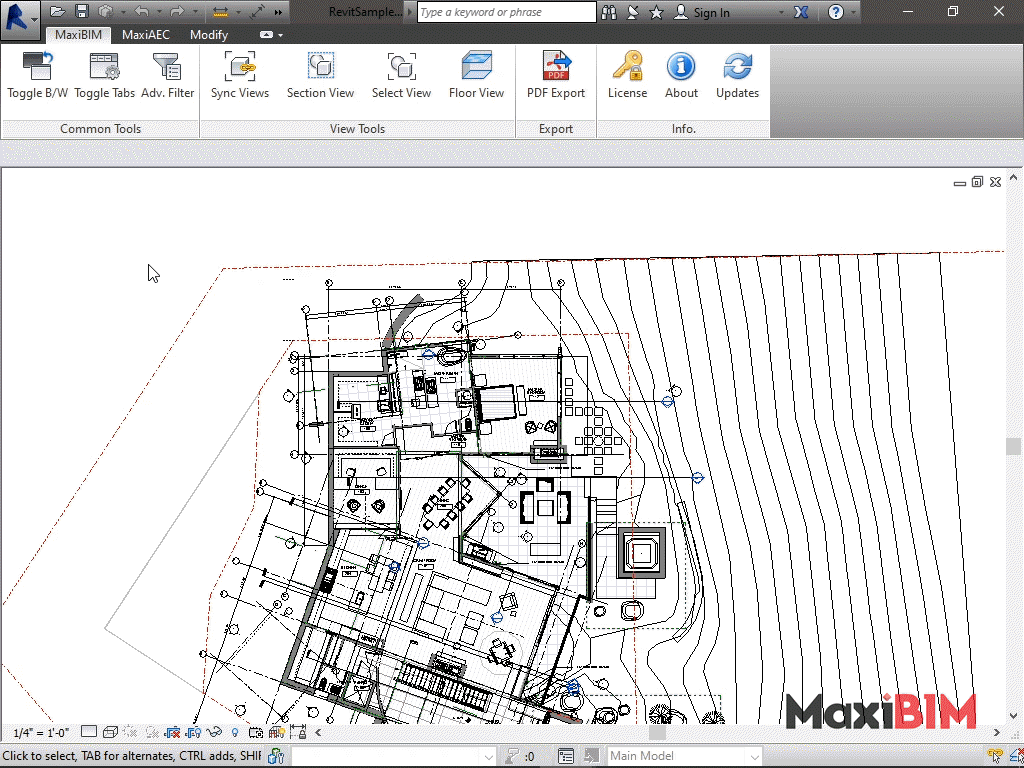
3. To use this function:
- First, click the “Toggle Tabs” button to bring up the Tabs Explorer.
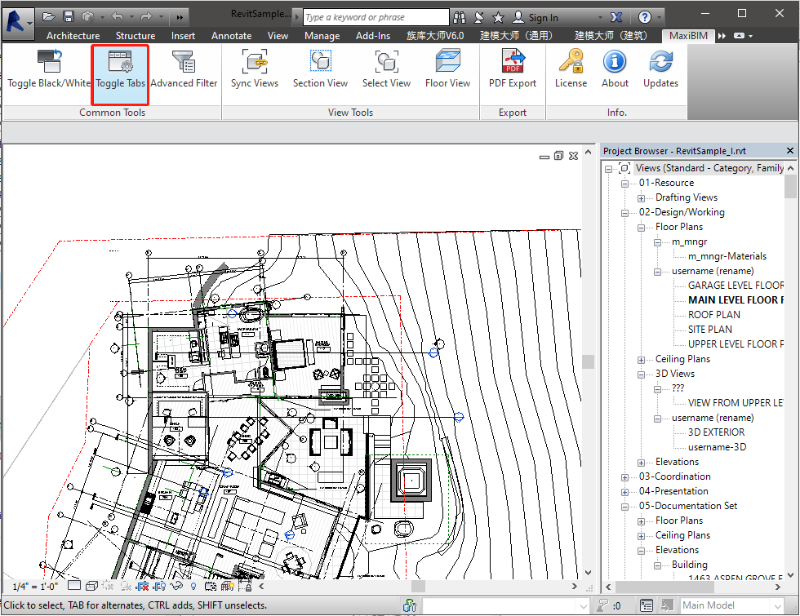
- Make sure you’ve checked the Tabs you want to keep and then, click “OK” to apply the changes.

- Notice that you cannot uncheck the MaxiBIM Tab, for you would want to be able to bring your tabs back with Tab Explorer in the future.
- With that, you can easily pick the functions to suit your desired workflows and keep a tidy interface.
Related Topics:
Next Topic: Advanced Filter
Learn more about MaxiAEC, a branch of MaxiBIM which provides methods to transfer your construction drawings to Revit model with precision.