01. Toggle Black / White
Last modified by MaxiBIM Admin on 2021/07/01 21:07
Toggle Black and White
1. About this function
This function allows you to switch background color between black and white with one click, easily control the styles of modeling views.

2. Demonstration
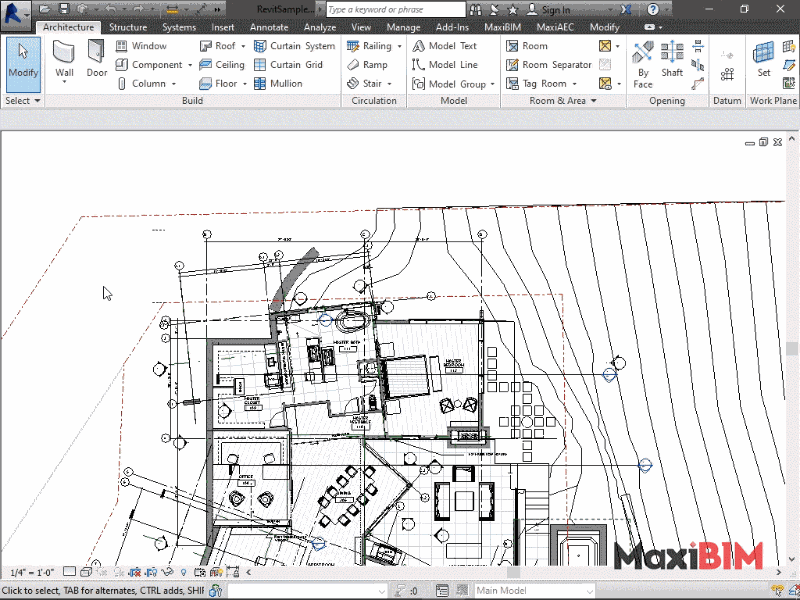
3. To use this function:
- Click the “Toggle Black and White” button on MaxiBIM tab.
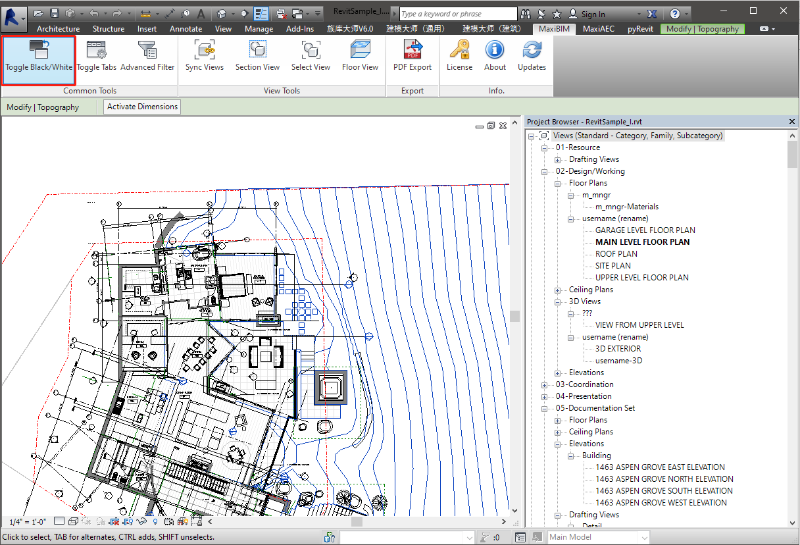
- You can always click that button again to toggle the color back.
- This change of background will NOT affect your printings.
Related Topics:
Next Topic: Toggle Tabs
Learn more about MaxiAEC, a branch of MaxiBIM which provides methods to transfer your construction drawings to Revit model with precision.