03. Advanced Filter
Last modified by MaxiBIM Admin on 2021/07/01 21:08
Advanced Filter
1. About this function
Advanced filter enhanced the already powerful filter tool for your modeling efficiency.

2. Demonstration
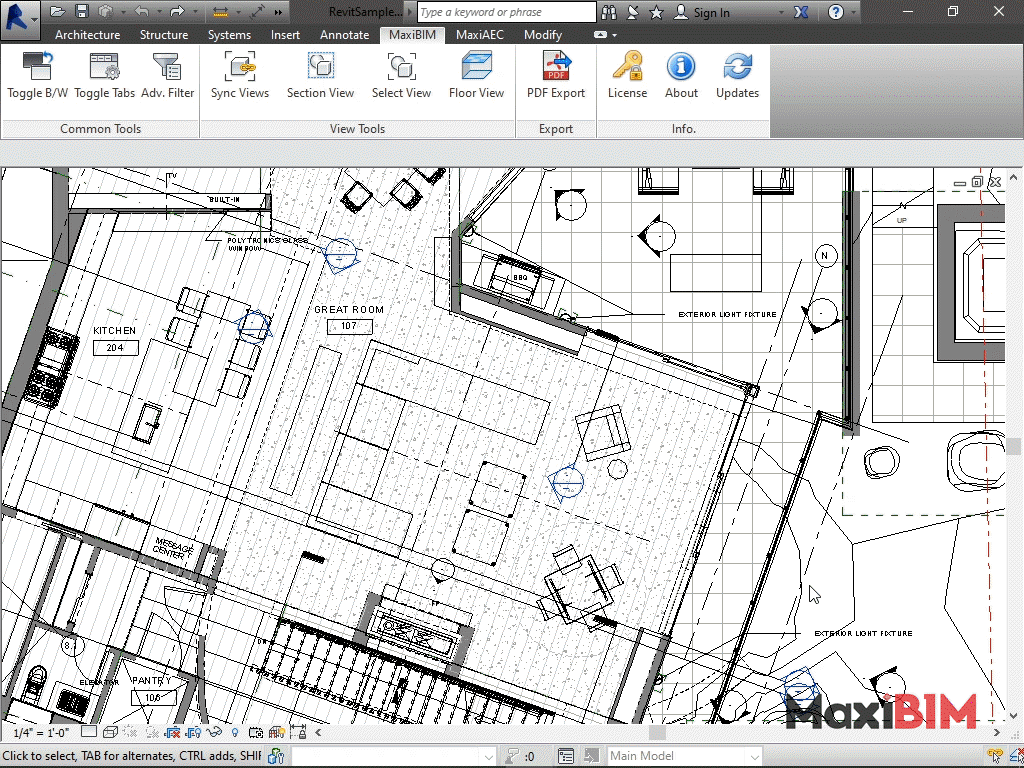
3. To use this function:
- Firstly, select the range of elements in your project to filter.
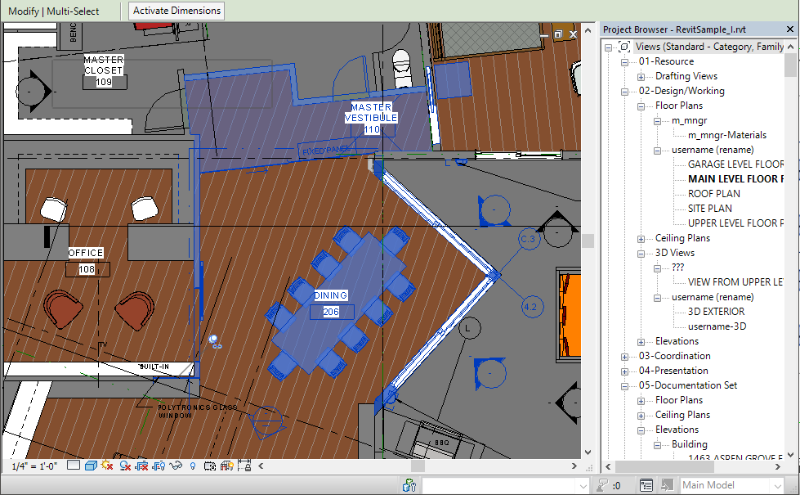
- To use Advanced Filter, click the Advanced Filter button to bring up the dialog.
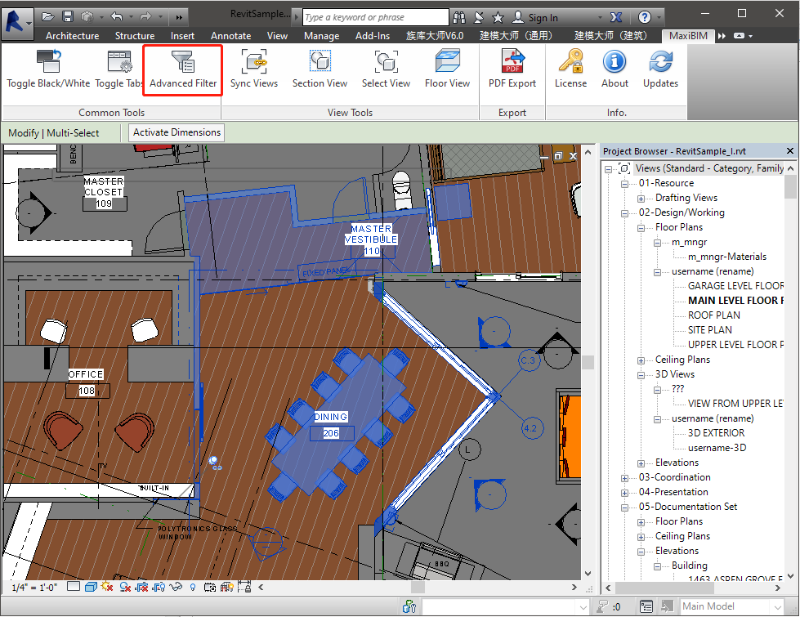
- In the tree list of visible categories, select the element types you want to filter.

- As the model contains multiple floors, you can also limit the filter to show elements between selected levels, or simply show elements in all floors.
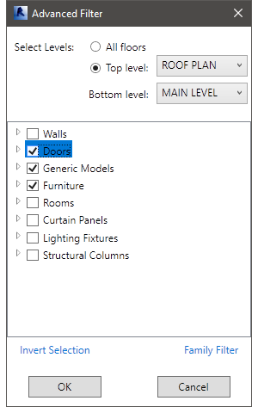
- Should you wish to filter elements by properties, you can click the "family filter" button to define criteria’s.
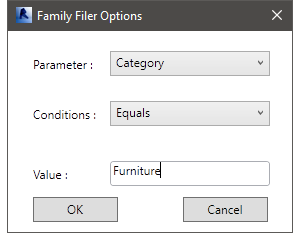
- Finally, click "OK" to apply your filter to the elements in model.
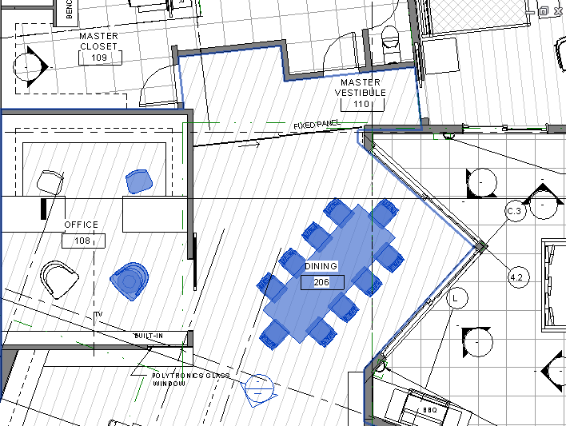
Related Topics:
Next Topic: Sync Views
Learn more about MaxiAEC, a branch of MaxiBIM which provides methods to transfer your construction drawings to Revit model with precision.