01. Installation
Last modified by MaxiBIM Admin on 2021/07/01 20:57
Installation
1. About this Page
This page help you install MaxiBIM on your machine.
2. Installation
The installer that ran when you downloaded this app/plug-in from Autodesk App Store will start installing the app/plug-in. OR, simply double-click the downloaded installer to install the app/plugin.
3. Screenshots:
For MaxiBIM Installer downloaded directly from MaxiBIM website:
- Double click the installer to start installation.
- Notice that you might require administrator right to proceed.

- Read and agree the user agreement before installation and choose an installation path.
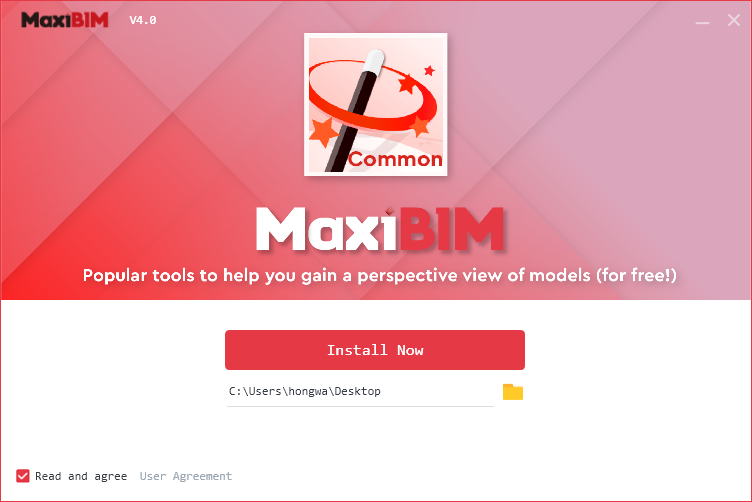
- The installer will download the latest version of MaxiBIM and setup automatically.
- You have successfully installed MaxiBIM on your machine. Now you can select the version of Revit you would like to run and experience MaxiBIM now!
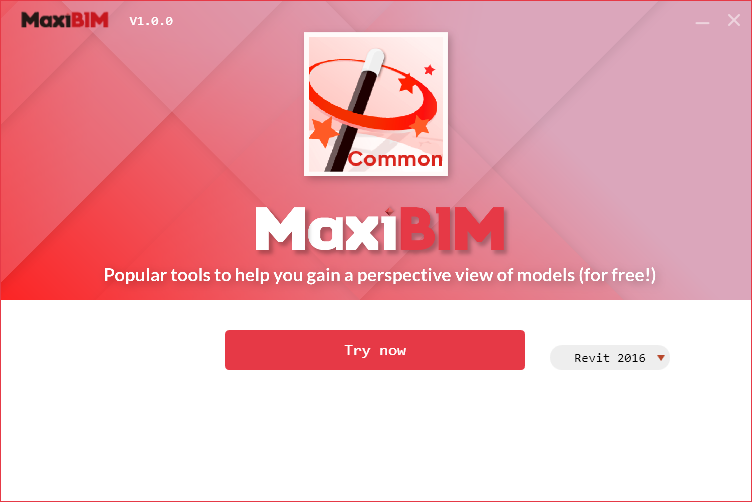
If you get MaxiBIM Installer downloaded distributed by Autodesk AppStore:
- Double click the installer to start installation.
- You can view Store Terms and Conditions before Installation.
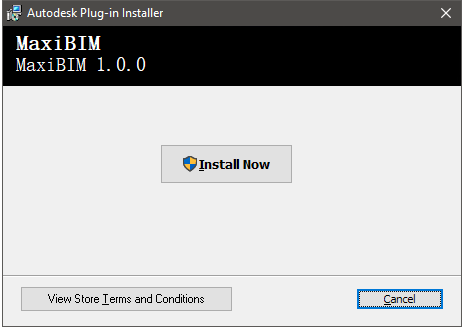
- Click Installation, and the installer might ask for administrator rights to continue the installation.
- Wait for the installation to complete.
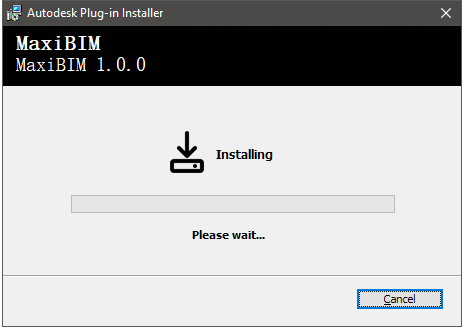
- Installation is complete. You can learn about MaxiBIM Addon from the embedded Documentation and close the installer.
Related Topics:
Next Topic: Uninstall MaxiBIM
Learn more about MaxiAEC, a branch of MaxiBIM which provides methods to transfer your construction drawings to Revit model with precision.